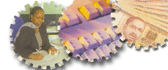 |
|
Getting
in and out of the e@bank system is simple. After signing up
you will be sent a email that will contain a link that takes
you back to the e@bank site where you will be shown your Account
ID and Secure ID.
After you have your e@bank Account ID, Secure ID
and the password that you entered when you filled in the sign
up form, you are ready to login. When you go to our main page
on our website, you will want to look in the top right corner
of the page. There you will see a login box that says "e@bank
Sign In" above it.
Entering your Information
 Enter
your Account ID in the box below where it says "Account
ID". Enter
your Account ID in the box below where it says "Account
ID".
 Next
enter your password in the box below where it says
"Password". Next
enter your password in the box below where it says
"Password".
 Hit
the button that says "Login". Hit
the button that says "Login".
 You
will then be taken to a page where you will be prompted
for your "Secure ID". You
will then be taken to a page where you will be prompted
for your "Secure ID".
 Enter
it in the provided form and click "Continue". Enter
it in the provided form and click "Continue".
You will then be taken to your Account Page in the user
section.
If you get an error saying "Your login was unsuccessful
because there was no Account found for that Account ID",
then the Account ID you have entered is incorrect. If it
happens a number of times, email our Customer
Support with your name and the Account ID you have
been trying, and we will rectify the problem.
If you get an error message saying "Your login was
unsuccessful because your password was incorrect", it
means you have entered your password incorrectly or you are
not using the correct password. If it happens a number of
times, email our Customer
Support with your name and the Password you have been
trying, and we will rectify the problem. |
|
|
| NEW
- MERCHANT PREVIEW |
The
GlobalConnexE-paymentsm
System greatly helps your business gain a share of
profits in the worldwide global markets by reducing
both the costs and the administration of worldwide
online payments.
Click HERE
to learn more. |
|
| CERTIFY
YOUR ACCOUNT |
By
Certifying your e@bank Account you can raise
your spending limits.
Login to your e@bank account to learn more.
|
|
| ADDITIONAL
LINKS |
|
|
|